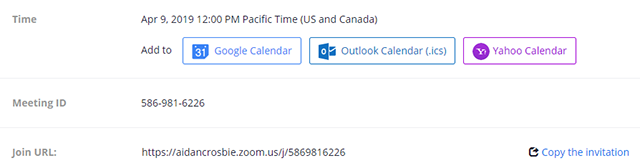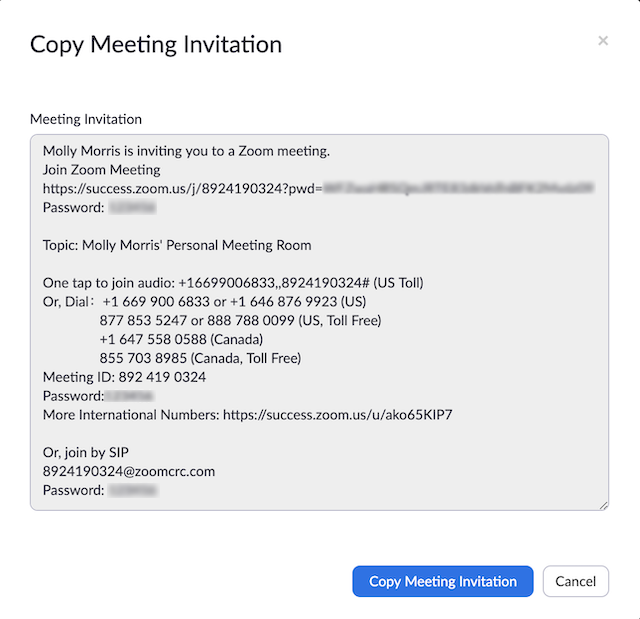Zoom - Sending Invitation
Web Portal
When you are finished scheduling your Zoom Meeting, you can either select a calendar option to add the scheduled meeting to your calendar or you can select Copy The Invitation to send out the invitation to your Zoom meeting.
Sign in to your account at https://syracuseuniversity.zoom.us/
In the navigation menu, click Meetings.
Click the topic of the meeting.
Outlook Calendar Invite
If you double-click on the Outlook Calendar option, this will generate a .ics file that you import to your Outlook calendar. The .ics file will appear at the lower left hand corner of your browser, double -click to have the invitation open in Outlook. From there, you can invite your attendees and send them a calendar invite for your scheduled meeting.
Copy Meeting Invitation
You can also manually copy the meeting information by clicking Copy Invitation. It will open up a window where you can copy the full invitation to send out via email.
Desktop client
Sign in to the Zoom Desktop Client Application.
Click the Meetings tab.
Select the meeting that you want to invite others to and click Copy Invitation.
The meeting invitation will be copied and you can paste that information into an email or anywhere else you would like to send it out.