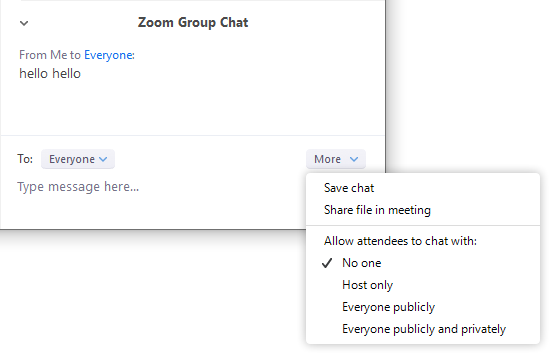Zoom - Chat settings
Changing in-meeting chat settings
- If you're the meeting host, you can change the chat settings per meeting.
- While in a meeting, click Chat in the meeting controls.
- Click More to display in-meeting chat settings.
- Allow attendees to chat with: Control who participants can chat with.
- No one: Disables in-meeting chat.
- Host only: Only the host can send messages to everyone. Participants can still send private messages to the host.
- Everyone publicly: Participants can only send public messages. Public messages are visible to all participants. Participants can still send private messages to the host.
- Everyone publicly and privately: Participants can send public or private messages. Public messages are visible to all participants. Private messages are sent to a specific participant
Disabling in-meeting Chat - Private Chat
You can also disable the Chat-Private Chat in your Zoom Settings. This will effect all meetings once this feature is changed. If you do not want to use the chat feature in your meetings. You can disable the Chat feature all together. This will prevent the host, co-hosts, and participants from chatting for any meetings you host. The Chat option will no longer appear in the Meeting Controls. If you disable the Chat feature, the Private Chat feature will automatically be disabled. However, if you wish to keep the Chat feature enabled you can disable the Private Chat feature on it's own. This will prevent participants from sending messages to individuals instead of the entire group.
- Sign in to the Zoom web portal.
- In the navigation menu, click Settings.
- Navigate to Chat option under In Meeting (Basic).
- Click the Chat and Private Chat toggles to disable in-meeting chat.
- Click Save Changes.