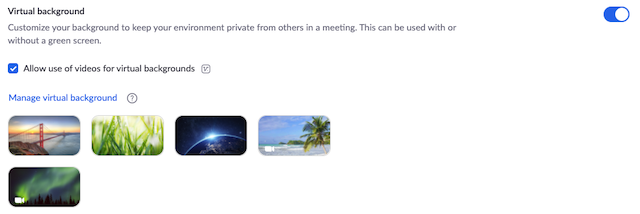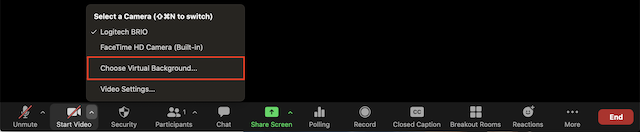Zoom - Virtual Backgrounds
Prerequisites
Make sure your computer meets the system requirements for Virtual Background.
To enable the Virtual Background
Sign in to the Zoom web portal.
In the navigation menu, click Settings.
In the Meeting tab, navigate to the Virtual Background option (under the In Meeting (Advanced) section) and verify that the setting is enabled.
Enabling Virtual Background during a meeting
With Virtual Background enabled in the web portal, you can now turn it on during a meeting.
- Zoom Desktop Client
- In a Zoom meeting, click the upward arrow (^) next to Start/Stop Video.
- Click Choose Virtual Background
To add images for your virtual background, click the + to add images from your PC.
, multiple selections available,
Related content
Using blurred background
Using blurred background
More like this
Zoom
Zoom
More like this
Enabling and adding a co-host
Enabling and adding a co-host
More like this
Using Two Computers Simultaneously to Teach via Zoom
Using Two Computers Simultaneously to Teach via Zoom
More like this
Scheduling - Zoom Webinars
Scheduling - Zoom Webinars
More like this
Using the Slocum 402 Three-Camera Feed for Video Meetings
Using the Slocum 402 Three-Camera Feed for Video Meetings
More like this