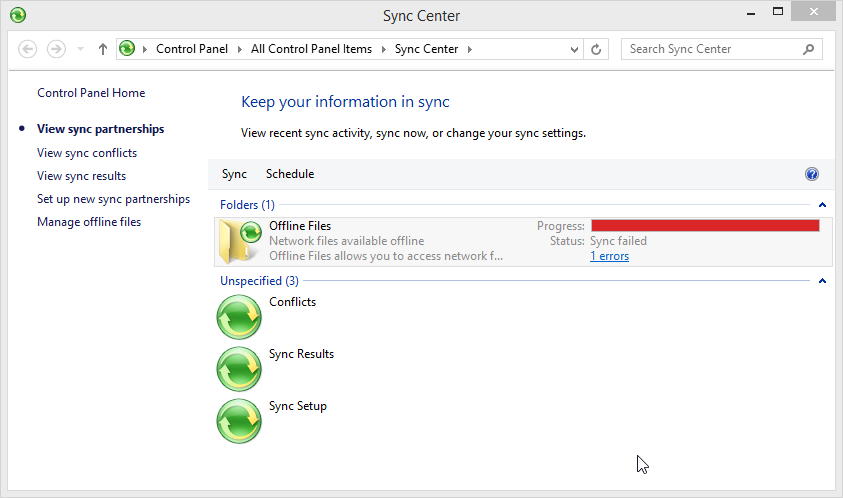Domain Windows Laptop Functionality
Table of Contents
SUAD Wireless Network
On campus, you will no longer be able to connect to the AirOrangeX network. You will automatically be connected to "SUAD" (Syracuse UniversityActive Directory) which is specifically configured for wireless domain-joined devices. This network connects at system start-up and provides all the benefits of a wired logon (software deployment, profile access, etc).
Folder Redirection and Offline Files
Your personal network storage drive (mapped as the H: drive) is automatically configured to use the Windows offline files sync feature. Basically, a copy of your H: drive is stored locally on the laptop hard drive in an encrypted directory. This allows you to access to your network files even when a network connection is not available. Any changes made to these files while working in "offline" mode are then synchronized back to the network location the next time you connect. Please contact archit@syr.edu if you notice any sync errors:
Several folders on the laptop, as noted below, are redirected to your H: drive storage, meaning that the files in these folders are actually stored on your H: drive, not locally on the laptop hard drive as they appear. This also means that these folders are subject to your H: drive disk space quota. We ask that you utilize this space for work-related data only, as network disk space comes at a cost to the school. Should you require more space, we will first have to evaluate the data that is currently stored on your network drive.
- Desktop to H:\Desktop\
- Documents to H:\
- Downloads to H:\Downloads\
- Favorites to H:\Favorites\
- Music to H:\Music\
- Pictures to H:\Pictures\
- Videos to H:\Videos\
*Note: If you require large amounts of personal storage, you are free to use the C:\My Local Files\ folder. However, be aware that this folder is not backed up or maintained by IT Services. You are responsible for these files.
Cached user logon
Since domain-joined computers normally require a network connection to log in, the domain laptop policy will automatically cache the two most recent user logons for offline use. Therefore, you will still be able to log in to the laptop with your netid and password when SUAD is not available. Obviously, in order for this policy to take effect, you must log in at least once while connected to SUAD
Windows/Software Updates
Software, including the operating system, will periodically receive automatic updates that will install during a reboot when the computer is connected to the campus network. Ideally, when on campus, you should restart the computer whenever you are going to be away from it for an extended period of time (i.e. when leaving for lunch or a meeting). Not only will this ensure that your computer stays current on updates, but it will avoid any unexpected, intrusive installations.
Long boot-up time off-campus
Occasionally, users experience extremely long boot-up times when using a domain laptop off-campus. This error is caused by the laptop attempting (and continuously failing) to communicate with the campus network. The way around this is to temporarily disable your laptop's wireless network interface during startup (many laptop models have a physical switch that does this, while others have a function key combination; airplane mode can also be used).