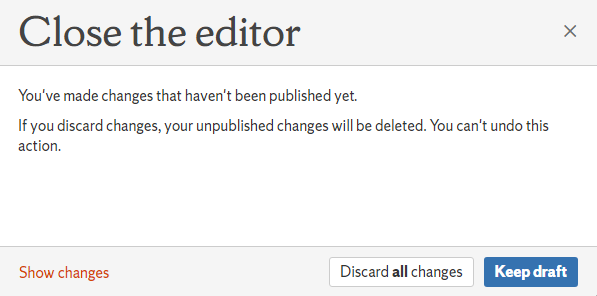Discard Draft/Unpublished Changes
Overview
This is a workaround; under normal circumstances the discard changes dialog does not appear when leaving a page edit.
Here are the steps to discard all unpublished changes:
Edit the page and get to a resume draft mode
Edit the page with the Unpublished Changes lozenge
Refresh the page
Before the refresh the URL should look similar to:
/pages/editpage.action?pageId=XXXXXXAfter Refreshing, it should now appear similar to:
/pages/resumedraft.action?draftId=XXXXXX&draftShareId=XXXXXX
Trigger Close the Editor Dialog
Type a character on the page
Click Close
The Close the Editor dialogue should now appear
Select Discard all changes to discard all changes made since last publish, Show changes to see the changes, or Keep draft.
, multiple selections available,
Related content
Deleting Changes in Concept3D
Deleting Changes in Concept3D
More like this
Publishing, Updating, and Drafts in Answers
Publishing, Updating, and Drafts in Answers
More like this
Clearing Browser History and Cache in Microsoft Edge
Clearing Browser History and Cache in Microsoft Edge
More like this
Clearing Browser History and Cache in Firefox
Clearing Browser History and Cache in Firefox
More like this
Permissions
Permissions
More like this
Clearing Browser History and Cache in Safari
Clearing Browser History and Cache in Safari
More like this
com.atlassian.confluence.content.render.xhtml.migration.exceptions.UnknownMacroMigrationException: The macro 'ivy-ai' is unknown.