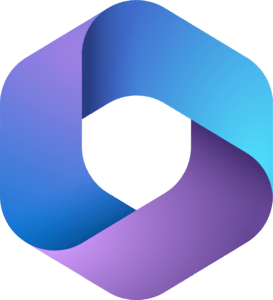ITS Student Services
Welcome to computing at Syracuse University. Be sure to refer to our ITS New Student Welcome page as you prepare to arrive on campus.
Syracuse University's Information Technology Services (ITS) provides students, faculty, and staff with technology resources and services that support the University's mission of promoting learning through teaching, research, scholarship, creative accomplishment and service. ITS works in partnership with the technology departments located within SU's schools, colleges and administrative divisions. Additional links and support information for even more services is available on our Services and Applications page.
Stay informed! Following us on: @SU_ITS @ SU_ITS
IT Support Services
Information Technology Services (ITS) provides a variety of support options for students, faculty, and staff. Additional computing support services are provided by school, college, and departmental computing support staff.
Phone Support
Need help? Call 315.443.2677. Our IT consultants will review any issues related to your campus account(s), general computing, or any other questions you may have.
Note: For more efficient service, please have your SUID or NetID available so we may properly identify the account(s) in question.
Email Support
Whether it's an IT related issue or you simply have an inquiry, send an email to help@syr.edu 24/7 and the next available consultant will assist you or connect you with the proper IT personnel or department.
Note: Never include sensitive personal information such as your password(s) or social security number. Help requests requiring full time staff verifying this information will require a phone interaction or ITS Service Center visit.
In-Person Support
Open 7 days a week, the ITS Service Center's hours and location can be found on the ITS Service Center page. Here we offer a wide variety of services, including software support, virus removal, diagnostics, and troubleshooting for all students. Be sure check our supported devices list, which includes the most commonly owned devices and operating systems of our student. Hours of Operation
Got that DIY spirit? Rather get hands-on with your repair than give it to somebody else? We've got tools for that. Work space, too. And we'd be happy to let you borrow both through our U-FixIT Program.
Password Management
Visit our NetID Self Serv page to activate your NetID or to manage your password. This password is used throughout campus to log into your campus resources including MySlice, SUmail and Blackboard.
Students, Staff, and Faculty need to change their SU NetID password at least once a year.
Note: Parent/Proxy account passwords are set/reset by the student and are not affected by this procedure. Follow our detailed instructions for setting up parent/proxy account access.
IT Accessibility at SU
Information Technology and Services (ITS) offers a variety of resources for using technology to ensure accessibility for all members of the Syracuse University community. Information and Communication Technology (ICT) Accessibility at SU
means ensuring that all technology is usable by the greatest number of students, faculty and staff possible, including those with disabilities, so that everyone is able to participate to the maximum extent that they can.
ITS provides tools and advice for making your digital documents accessible. Check out the Accessible Communications Toolkit for details.
Secure 'Cuse
Protecting your information and devices from unauthorized access and data theft requires your vigilance, especially with the evolving nature of cybercrime. Watch the brief video below to help you protect your stuff and avoid being a victim.
Visit the Secure'cUse home page often and follow us on Twitter and Facebook for news about more relevant IT security news and events.
Protect Yourself!
Don't share or reuse your passwords. Nobody at SU, including ITS, will ever ask for your password. Do not respond to any requests to reveal your password or other private information, including online and email requests. Visit http://securecuse.syr.edu for advice on making and remembering strong passwords, keeping your devices safe, and other information security tips and techniques
World-class Technology At Your Fingertips - Additional IT Resources and Services Provided
AirOrangeX
AirOrangeX (AOX), Syracuse University's high-speed wireless network provides an encrypted secure connection (802.1x) to the SU network.
The wireless network is now available in all University residential facilities, South Campus apartments, and in many University buildings located both on and off campus. All residential facilities have 100% wireless coverage.
AirOrangeGuest wireless access is also available for SU guests on a temporary basis. A tutorial to provide your guests can be found on the ITS Networking home page.
Student Email
Students have access to both email accounts accessed on our SUmail page and to download and install Office desktop applications on up to five computers (PC or Mac) and five mobile devices (iPhone, iPad, Android) for free!
When you graduate or leave the university, the subscription will expire. Students must connect any device with Office 365 to the Internet at least once every 30 days for an automatic license check. SU email accounts persist after graduation for those that maintain their NetID and password.
Office 365
Syracuse University established an organizational account in Microsoft's Office 365 platform. This organizational account provides Syracuse University’s students, faculty, and staff with a wide array of cloud-based services and provides new tools for collaboration, teaching, and learning.
Tools can be accessed via https://office.syr.edu, a list of Microsoft services, account information, and products accessible through these user accounts is provided on the Office 365 at Syracuse University home page.
Computer Labs
ITS has public computer labs conveniently located around campus for students to use. The computers are directly connected to the SU campus network, allowing e-mail transactions and Internet access.
A full list of software available at every ITS-managed computer lab is available on the public computer labs page.
Remote Desktop Services (RDS) is a virtual desktop environment for students, faculty, and staff to remotely access a university desktop from any personal computer with a stable broadband internet connection.
Some academic departments, such as Maxwell and Newhouse, manage their own labs. To access departmental computer labs, contact the respective academic department or visit School and College Support page.
Note: In order to use any of the computers within the labs, you must have a valid NetID and password.
Remote Desktop Services (RDS)
Syracuse University's Remote Desktop Services (RDS) is a virtual desktop environment for students, faculty, and staff to remotely access a university desktop from any personal computer with a stable broadband internet connection.
Complete details, including configuration instructions for both web interface and via a remote desktop (RDP) connection, are available on the Syracuse University Remote Desktop Services page. If you know how to connect already, feel free to go directly to rds.syr.edu.
Printing on Campus
Students are provided a $40 credit at the beginning of each academic year in August (this $40 credit covers the next 12 months) for printing services in the ITS public computer labs.
The University's online Print Quota Management System automatically tracks the activity of your public printing.
Students can use their print quota at the ITS-managed printers. Find more information on our Printing at Syracuse University home page.
MakerSpace
Put your hands on desktop computers equipped with high-end software for any needs. Output to laser printers, 3D-printers, and other tools. If you can dream it, you can do it here at the MakerSpace.
The MakerSpace is located at the 029 Kimmel Computer Lab on Syracuse University’s campus.
The SU MakerSpace encourages students to utilize the space for collaborative educational projects. For more information or to request a tour of the SU MakerSpace please fill out a contact form or call 315-443-2677.
Google Workspace
Syracuse University established an organizational account in Google Workspace. This organizational account provides Syracuse University’s students, faculty, and staff with a wide array of Google cloud-based services and provides new tools for collaboration, teaching, and learning.
A list of Google services, account information, and products accessible through these user accounts is provided on the Google Workspace at Syracuse University home page.
Note that Syracuse Google accounts are in the format of NetID@g.syr.edu.
Educational Technologies
ITS offers students access to the latest in educational technology. These resources provide support in the appropriate use of technology for learning and research.
Blackboard learning management software makes class content available to students via the Internet. Blackboard provides students and instructors with interactive web 2.0 technologies such as blogs and wikis. The Blackboard course management platform also supports video and audio from a variety of web sources including podcasts and v-casts. The Blackboard course management system uses all of these tools to enhance learning, interaction, and collaboration.
Check out our introductory video to get started!
Blackboard Collaborate Ultra is a real-time video conferencing tool that lets you add files, share applications, and use a virtual whiteboard to interact.
Collaborate with the Ultra experience opens right in your browser, so you don't have to install any software to join a session.
Check out our Blackboard Collaborate Ultra support documentation to get started!
Blackboard Ally is a tool that helps enhance the usability and accessibility of course documents.
Ally's two main functions are to:
- Evaluate documents that are uploaded to Blackboard for accessibility compliance and lead instructors through the steps needed to improve the accessibility of the document.
- Provide students with multiple formats of documents to select the one that best fits their unique needs.
Zoom is a real-time video conferencing tool that allows users to engage, educate, and collaborate with HD-quality video and audio. Please view the Zoom at Syracuse FAQ for more more information about Syracuse University Zoom.
The Kaltura Video Platform simplifies video capture, management, and distribution. Kaltura allows instructors and learners to add or embed rich media content to their courses including in assignments, discussions, and more.
PlayPosit is a tool for adding rich content and dynamic interactions to video. It is currently configured for use through Blackboard for instructors to overlay video content hosted in YouTube, Vimeo, and Kaltura. It includes a variety of tools for understanding viewer engagement and to assess viewer learning.
Experience the benefits of LinkedIn Learning. LinkedIn Learning provides access high quality on-demand courses. And you’ll get personalized course recommendations based on unique, data-driven insights from millions of professionals on the worldwide LinkedIn network.
Active faculty, staff, and students can log into LinkedIn learning by visiting linkedinlearning.syr.edu and logging in with their NetID and password managed at netid.syr.edu.
More information, including a full user's guide provided by LinkedIn Learning, can be found on the LinkedIn Learning at Syracuse University home page.
Read&Write Gold helps all individuals succeed regardless of ability or learning style. Users can access the reading, writing, studying, and research tools they need at school, home, or work. Having text read aloud with dual color highlighting, along with additional support tools, helps every learner gain confidence and work independently at their own pace.
Syracuse University maintains a site license for TextHelp Read&Write Gold for PC and Mac and iReadWrite for iPad. The software will soon be installed on the computers in the ITS public computer labs and can now be installed on users’ University- and individually-owned computers.
TurningPoint student response system allows students to become active participants in their classroom by submitting responses to interactive questions using a ResponseCard keypad or other hand-held/computer devices. The instructor has the ability to display a graph after students have answered, showing how the class answered as a whole, and letting students assess their course knowledge.
The Turnitin internet-based plagiarism-detection service checks the originality of student submitted essays. Turnitin can be used to detect plagiarism as well as spelling and use of grammar. Instructors can leave a voice comment with each submitted assignment. Students and instructors can use Turnitin within the Blackboard platform. Turnitin can be access from the building block in Blackboard.
Qualtrics provides a unique cloud based research/survey tool licensed for all current SU faculty, Students and Staff.
Qualtrics is one of the very few survey providers that gives unlimited support to all users.
Note: Qualtrics is licensed for all current SU faculty, Students and Staff. Login is achieved through a secure process in which your credentials are never given to Qualtrics.
Getting Help
Users should explore our support and resource information in the Information Technology Support space.
For support on the information above, contact the ITS Help Desk by calling at 315.443.2677 or by emailing help@syr.edu.