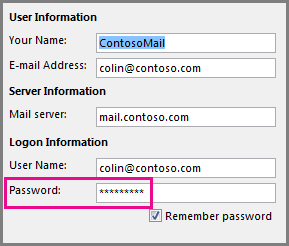My messages won't send
If you see messages piling up in your Outlook outbox or people you're sending messages to aren't receiving them, try the following methods to fix the issue.
Is Outlook disconnected? Check the bottom of your Outlook window
If you see Disconnected, Working Offline, or Trying to connect…, Outlook can't reach the email server to send your mail.
Choose Send/Receive> Preferences> Work Offlineto toggle between offline mode and online mode. You may need to open the message and send it again, or choose Send/Receive.
Make sure you're connected to the Internet
f you lose your connection to the internet, Outlook won't be able to send your messages.
Open a browser, such as Internet Explorer, Edge, or Chrome.
Try entering one of the following websites in the address bar:
If you can't reach either of those two websites, see Troubleshoot network connectivity problems in your browsers.
Do your messages contain large attachments?
Some email providers (such as your ISP or even Gmail) won't let you send messages larger than a certain size. Adding pictures and large attachments to your message can prevent you from sending that message (and any messages sent after the large message).
Go to your Outbox and then open the stuck email messages. Start with the oldest message first. If that message has an attachment that’s larger than 5MB, delete the attachment and either attach a smaller file or attach a link to the attachment. See Attach a file to an email in Outlook for more information on attachments.
Now try to send the message again. If that doesn’t fix the problem, see the next section.
Have you changed your password recently?
If you've changed your password on the website for your email account, you'll need to change it in Outlook, too.
Choose File > Account Settings > Account Settings.
On the E-mail tab, choose your email account, and then select Change.
Enter your new password in the Password box, then choose Next > Close > Finish.
Start Outlook in safe mode
Sometimes, one of Outlook's add-ins will crash and prevent your email messages from sending. To disable all add-ins, you can start Outlook in safe mode. If you can send email while Outlook is in safe mode, creating a new Outlook email profile should allow you to send email again.
To start Outlook in safe mode, click the Windows key. In the search box, type outlook.exe /safe and press Enter.