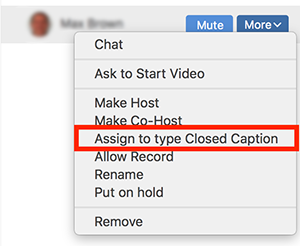Closed Captioning - Zoom
When using Zoom, the closed captioning feature will need to be enabled in the settings section within the web portal NOT the app. You will also need to enable saving the captions in the web portal if captions are needed afterwards. Closed captions can be typed directly via Zoom or you can integrate a third party service.
Sign in and configure your account at https://syracuseuniversity.zoom.us/
Go to your settings, In Meeting (Advanced) and enable Manual captions, Automated captions. Full transcript, Save captions.
Zoom Meetings - closed captioning allows you or another meeting attendee, assigned by the host, to add closed captioning in a meeting.
Zoom Webinars - closed captioning can be typed by the host, co-host, or a panelist assigned by the host. Note - The person doing the closed captioning will need to be invited as a panelist.
Assign a participant to type: Open the participant's window. Hover over the participant's name and click More - Assign to Type Closed Caption.
Recordings - Captions will be included in the video link provided by Zoom. However, the downloadable video file will not have the captions embedded in the video. Captions will be saved in a separate file if enabled in the settings within the web portal.
Note - Since the CC interpreters will only be interpreting the presenters/panelist’s speech, all questions from the attendees will have to occur through the Q&A tool on Zoom. When reading questions from the Q&A, make sure to restate the question before answering it. This will ensure that both the question and answers are interpreted for the attendees.
For more information: