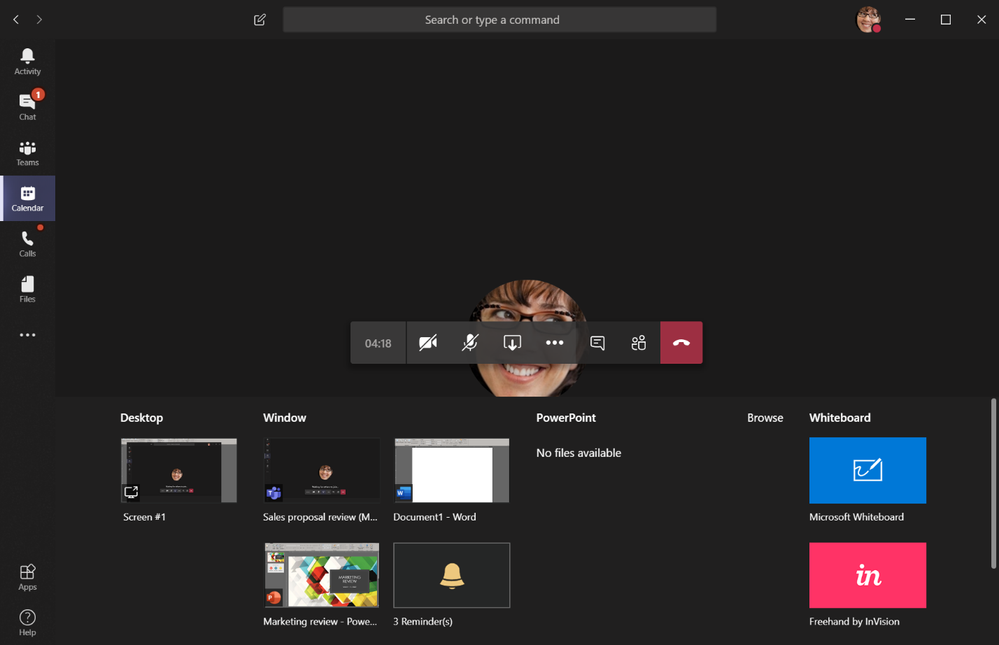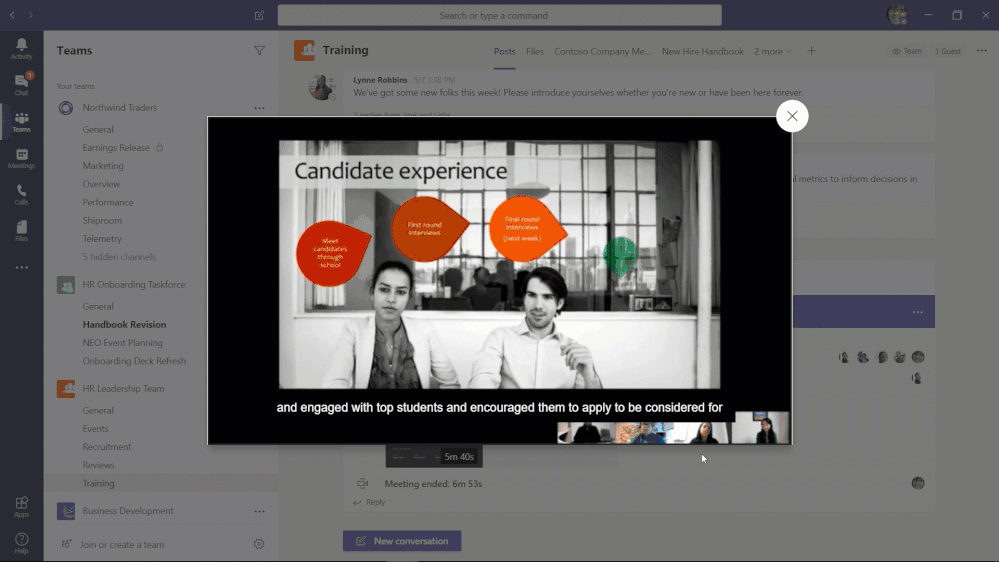Table of Contents
Be seen and heard clearly
Leave the keyboard alone.
Dress appropriately.
Be aware of your surrounding
Mute your microphone when you're not talking.
Speak up.
No food allowed.
Stay seated and stay present.
Connect online with people inside and outside your organization
With Teams, you can host online meetings with people both inside and outside of your organization. The next time you schedule a meeting in either Teams or Microsoft Outlook, simply include the email address of your external guests and Teams will take care of the rest—including sending an email invitation complete with instructions on how to join your online meeting. Your meeting guest can click on the link, enter their name, and join the meeting from their browser—all without having to install a plug-in or download the Teams client. Enable everyone to participate with dial-in capabilities.
Stay in control of your meeting
Teams provides the meeting organizer with many options when it comes to defining the roles and permissions for online meeting participants. For example, you can choose to enable a meeting lobby, which lets the organizer define when and who is admitted into the meeting. You can also designate who can present, mute attendees, and start/stop recordings, just to name a few.
Share only what you need
When sharing content in Teams meetings, you control what others can see. You can decide whether you need to show your entire desktop, or just a specific window. If someone is sharing their desktop or an application, you can request the presenter to give you control.
Don’t miss the meeting, even if you missed the meeting
Whether running a few minutes late, or double-booked with a fire drill, there’s a good chance that someone will miss the meeting. Instead of bringing them up-to-speed in another meeting, simply record your Teams meeting. Not only is the recorded meeting stored in the cloud—and a link provided in the meeting chat—but participants can search the meeting transcript and jump to the point in time of the meeting where it was mentioned.
Useful Links
- Join a Teams meeting
- Tips for having the best online meeting experience with Microsoft Teams
- Manage audio and video settings in a Teams meeting
- Create a Teams Meeting in Outlook
- Create a Teams Meeting in Microsoft Teams
- Chat
- Meetings and calls
- File sharing