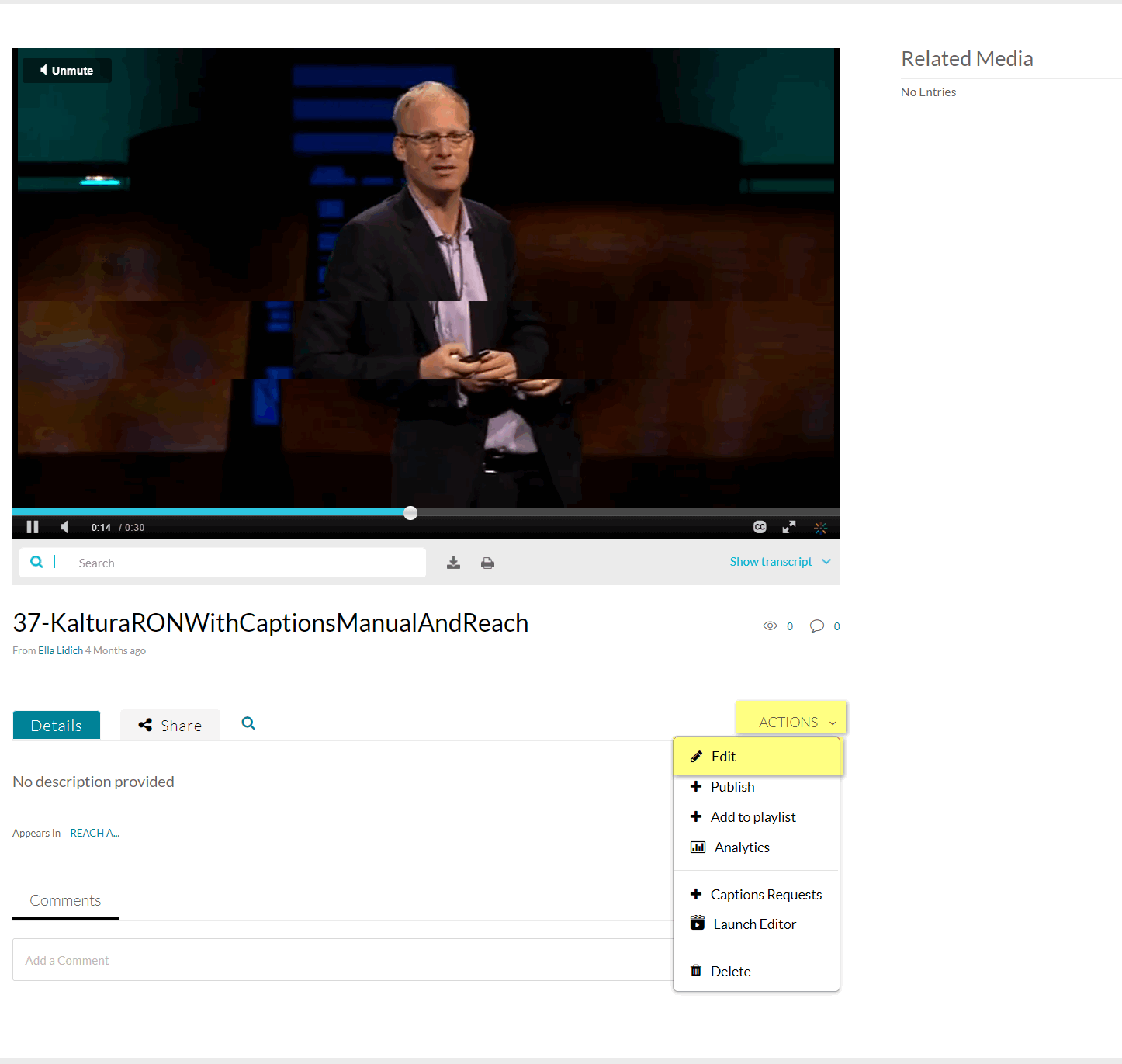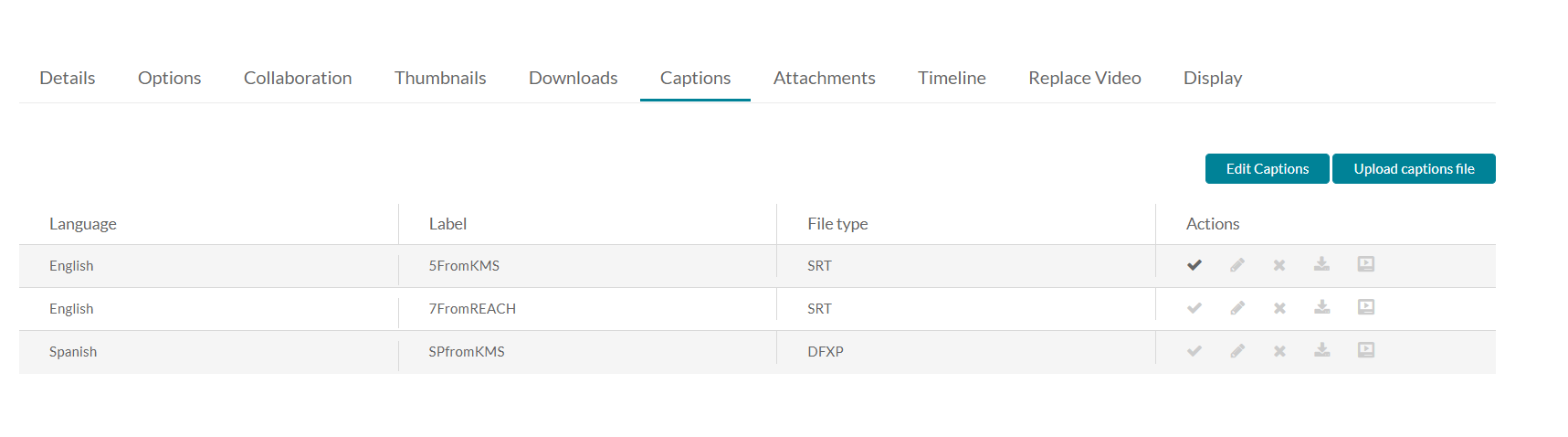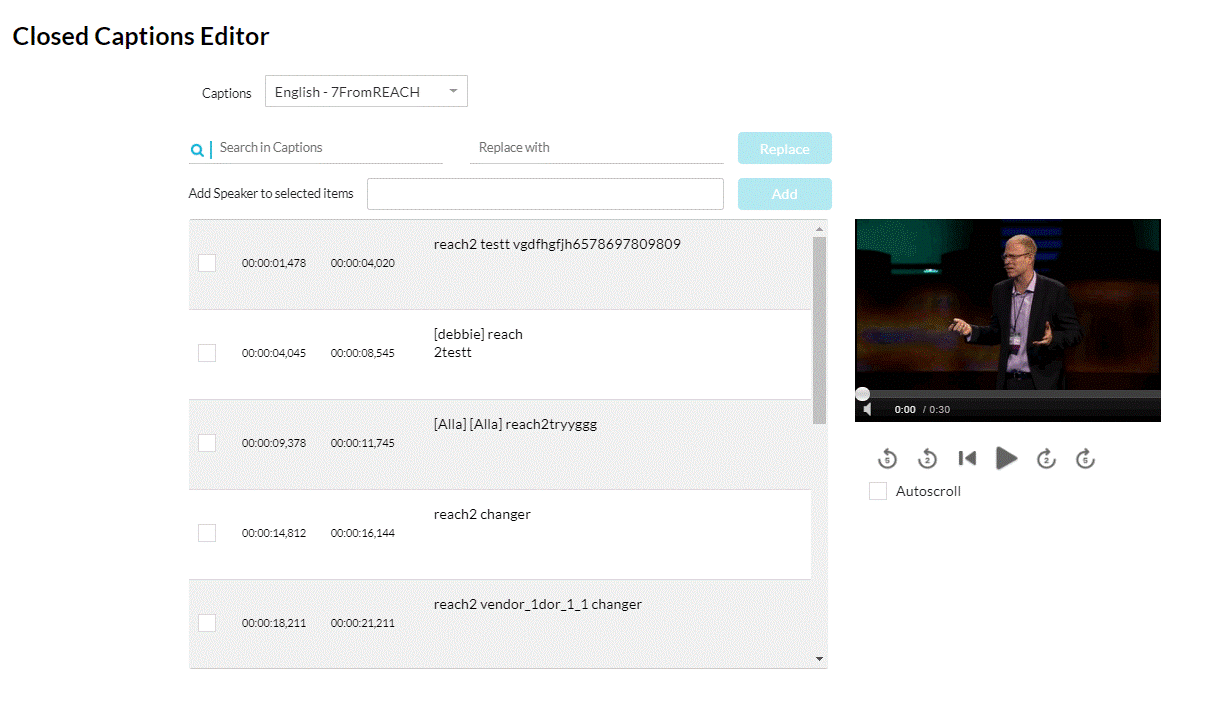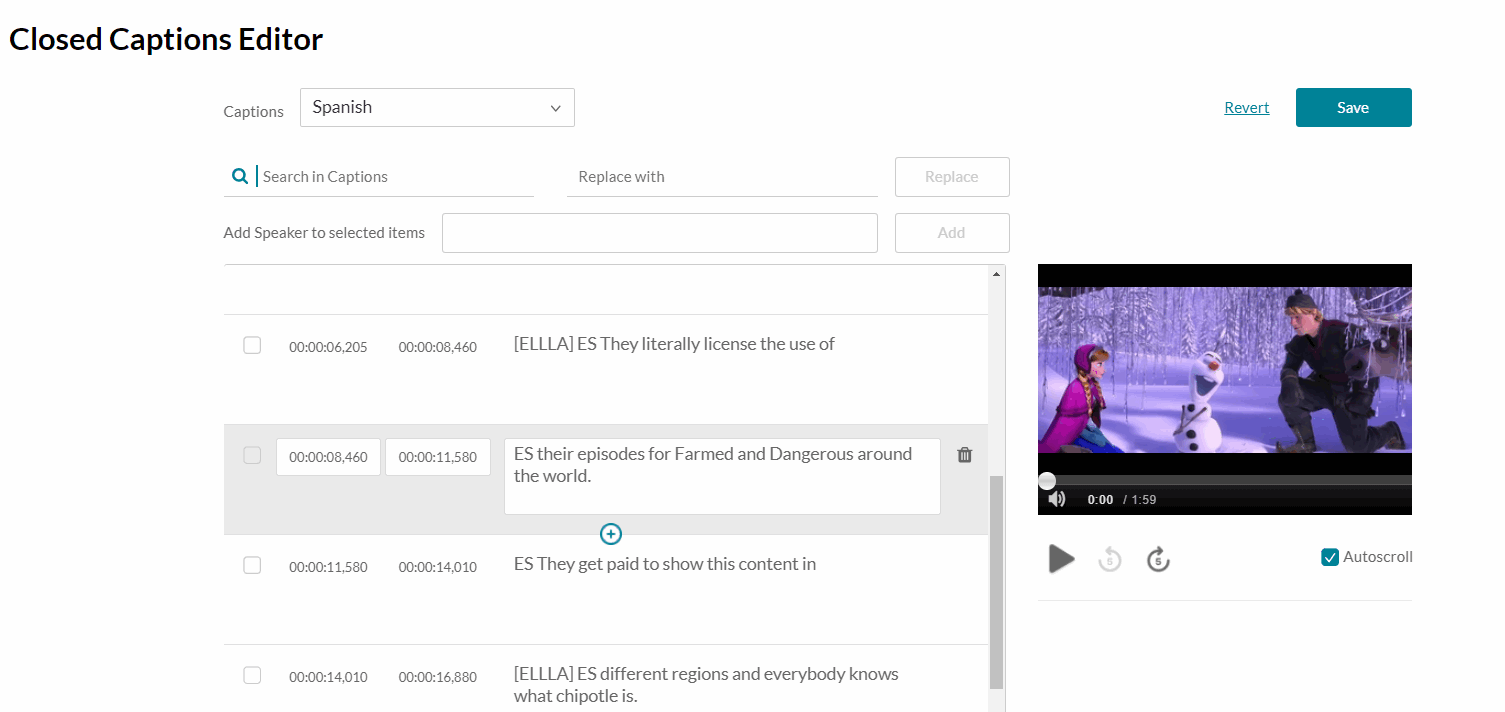To Access Captions
- Go to My Media and select the media entry with captions.
- Select Edit from the Actions drop-down menu.
- Select the Captions tab and then click Edit Captions.
The Closed Captions Editor is displayed. The left side of the Editor contains the captions assigned to your video. The right side is a preview of your video with your captions applied.
- Captions dropdown menu: If you have multiple caption files, you can choose the file you wish to edit.
- Search in Captions: Find specific words or phrases within your caption file.
- Replace with: Search for and replace words one-for-one with a new word.
- Type a word into the search bar to find instances of it in your captions.
- Enter a replacement word or phrase into the Replace With field.
- Click Replace.
- Add Speaker: Use to label a speaker for a given portion of your captions.
- Click the checkbox(es) located to the left of timestamps in the Captions Content Editor.
- Type the speaker's name in the Add Speaker field.
- Click Add.
- Check Autoscroll to highlight the current caption section in the Caption Content Editor as the video plays.
To Edit Captions
- Edit Caption Text of Each Line - click the area with the text and edit the text of the caption. The area will be highlighted in blue.
- Edit Timestamp of Each Line - Click on the timestamp in the editor and modify the time. If there is overlapping time, the system highlights the overlapping time.
Add/Remove a Caption Line
- To add a caption line - hover over the caption line to display editing options.
- Click the Plus sign to add a new caption line. The line is duplicated and may be edited.
- Click the line you want to modify. You can modify the original line or the copy.
- Change the caption text.
- Be certain to modify the time so that there is no overlap, indicted by the highlight.
- To delete caption - Click the trash icon to remove the caption line
Save
- Click Save - Saves the modified caption file.
- If you receive this warning, you have an overlap in the captions that need to be edited before being able to save successfully.