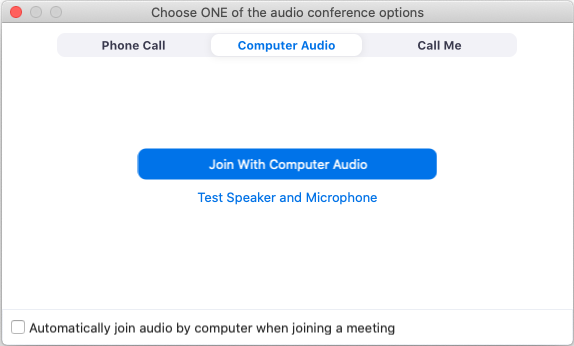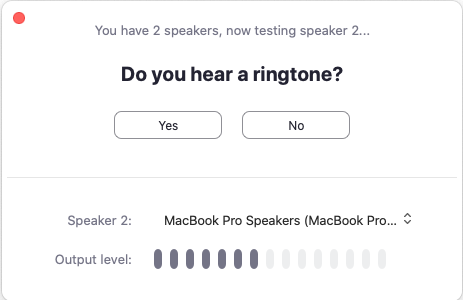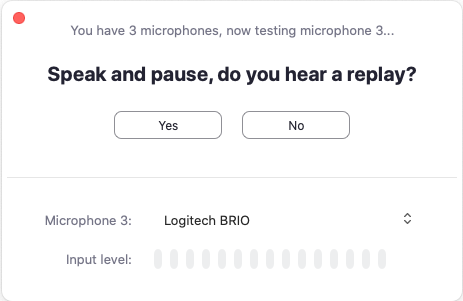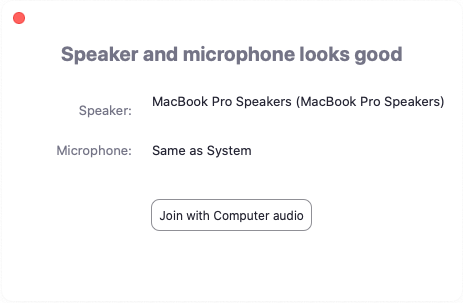- Start the Zoom meeting, Join with computer audio
- Select your Microphone and Speaker you wish to use
Testing audio before joining a meeting
- After After joining a the meeting, click Test Speaker and Microphone.
- The meeting will display a pop-up window to test your speakers. If you don't hear the ringtone, use the drop-down menu or click No to switch speakers until you hear the ringtone. Click Yes to continue to the microphone test.
- If you don't hear an audio replay, use the drop-down menu or click No to switch microphones until you hear the reply. Click Yes when you hear the replay.
- Click Join with Computer audio to exit the speaker and microphone test.
- Click Join with Computer Audio to join the test meeting with the selected microphone and speakers.
- After After joining a the meeting, click Test Speaker and Microphone.
You can also access your audio settings and test your audio when you are already in a meeting.
...