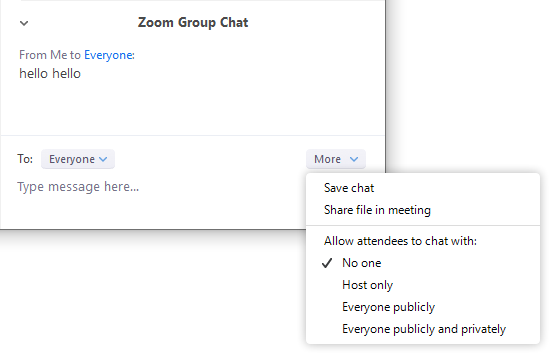Changing in-meeting chat settings
- If you're the meeting host, you can change the chat settings per meeting.
- While in a meeting, click Chat in the meeting controls.
- Click More to display in-meeting chat settings.
- Allow attendees to chat with: Control who participants can chat with.
- No one: Disables in-meeting chat.
- Host only: Only the host can send messages to everyone. Participants can still send private messages to the host.
- Everyone publicly: Participants can only send public messages. Public messages are visible to all participants. Participants can still send private messages to the host.
- Everyone publicly and privately: Participants can send public or private messages. Public messages are visible to all participants. Private messages are sent to a specific participant
...
- Sign in to the Zoom web portal.
- In the navigation menu, click Settings.
- Navigate to Chat option under In Meeting (Basic).
- Click the Chat and Private Chat toggles to disable in-meeting chat.
- Click Save Changes.