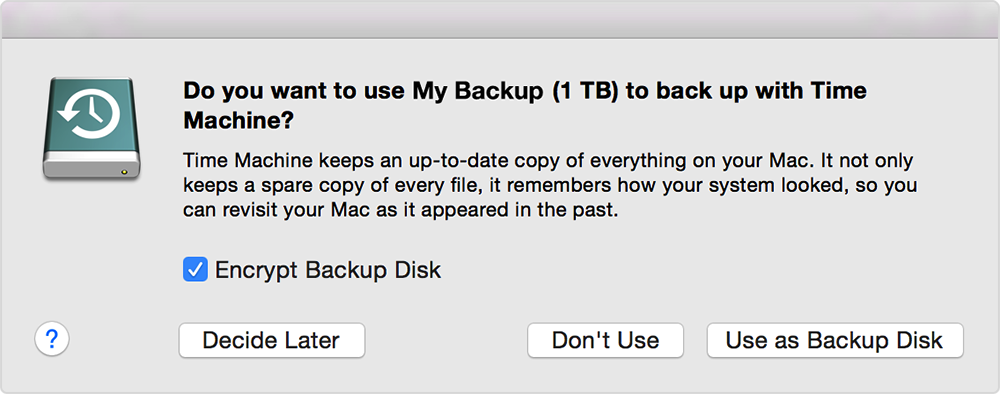| Panel |
|---|
| If you have a Mac that has been rebuilt because it was infected with a virus or malware, and you want to restore your files using Time Machine, restore ONLY the user profiles and applications. DO NOT restore system files or library files – they can re-infect your Mac with malware, which will result in your Mac being quarantined again. |
...
When you connect an external drive directly to your Mac, you might be asked if you want to use the drive to back up with Time Machine.
An encrypted backup is accessible only to users with the password. Learn more about keeping your backup disk secure.
If Time Machine doesn't ask to use your drive, follow these steps to add it manually:
...
To start a backup manually, choose Back Up Now from the Time Machine menu in the menu bar. Use the same menu to check the status of a backup or skip a backup in progress.
...
Store files in iCloud
...
You can also use iCloud and iCloud Drive to store files, such as your photos, documents, and music. Documents that you store in iCloud Drive stay up to date across all of your devices, and you can access them from your iPhone, iPad, iPod touch, Mac, or PC, and on iCloud.com.
Before you begin
- Update your iPhone, iPad, or iPod touch to the latest iOS, and your Mac to the latest macOS.
- Set up iCloud on all of your devices.
- Make sure that you’re signed in to iCloud with the same Apple ID on all of your devices.
- If you have a Windows PC, update to Windows 7 or later and download iCloud for Windows.
If you have a device that can't update to the latest iOS or macOS, see the minimum system requirementsto to use iCloud Drive.
Get started
...