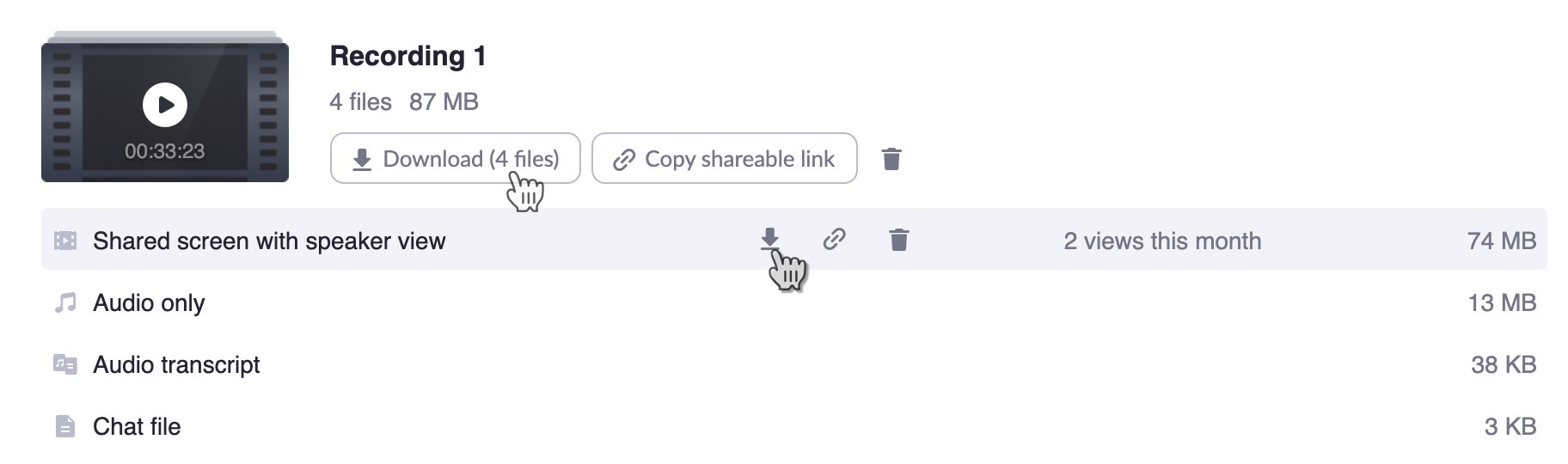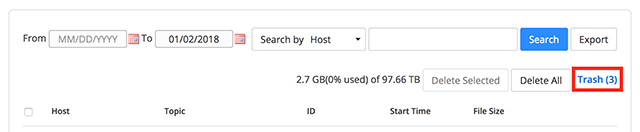d
The following page reviews important steps to managing Zoom cloud recordings.
| Table of Contents | ||
|---|---|---|
|
Zoom Cloud Recordings
Zoom offers the ability to record meetings in the cloud. By default, cloud recordings are disabled. Follow the steps below to enable cloud recordings as well as to locate and download your existing Zoom cloud recordings.
| title | Enabling Zoom Cloud Recordings |
|---|
Enabling Zoom Cloud Recordings
To enable cloud recording for individual meetings, be sure to check ‘Automatically record meeting’ and ‘In the cloud’ in the Advanced Options when setting up your meeting(s).
To enable cloud recordings on an account level as the default behavior for future meetings, you’ll want to enable automatic cloud recordings. To do so, sign into the Zoom web portal, navigate to the ‘Settings’ tab and locate ‘Recording’. Next, locate ‘Automatic recording’ and click on the button on the right to enable it. Be sure to select ‘Record in the cloud’. Additional details and instructions are available on the Zoom Cloud Recording page.
| title | Zoom Recordings in Kaltura |
|---|
enabled. Zoom cloud recordings are integrated with Kaltura at Syracuse University.
After a Zoom cloud recording has been processed
(following the meeting's end) itit is copied to Kaltura and will be available in your Kaltura My Media in both Kaltura in Blackboard
and the web portal.| title | Recordings Prior to August 10, 2020 |
|---|
. This integration has been in place since August 10, 2020. Zoom cloud recordings prior to that date, if available, require a manual transfer to Kaltura.
Managing Zoom Cloud Recordings
| Expand | ||
|---|---|---|
| ||
Accessing Existing Cloud Recordings |
|
|
|
|
|
| Expand | ||
|---|---|---|
| ||
Downloading Zoom Cloud Recordings |
File types
|
| Expand | ||
|---|---|---|
| ||
Deleting Zoom Cloud Recordings |
|
|
| Expand | ||
|---|---|---|
| ||
Recovering Zoom Recordings From the Zoom Trash Folder
|
|
|
|
Getting Help
For support on the information above, contact the ITS Help Desk by calling at 315.443.2677 or by emailing help@syr.edu.