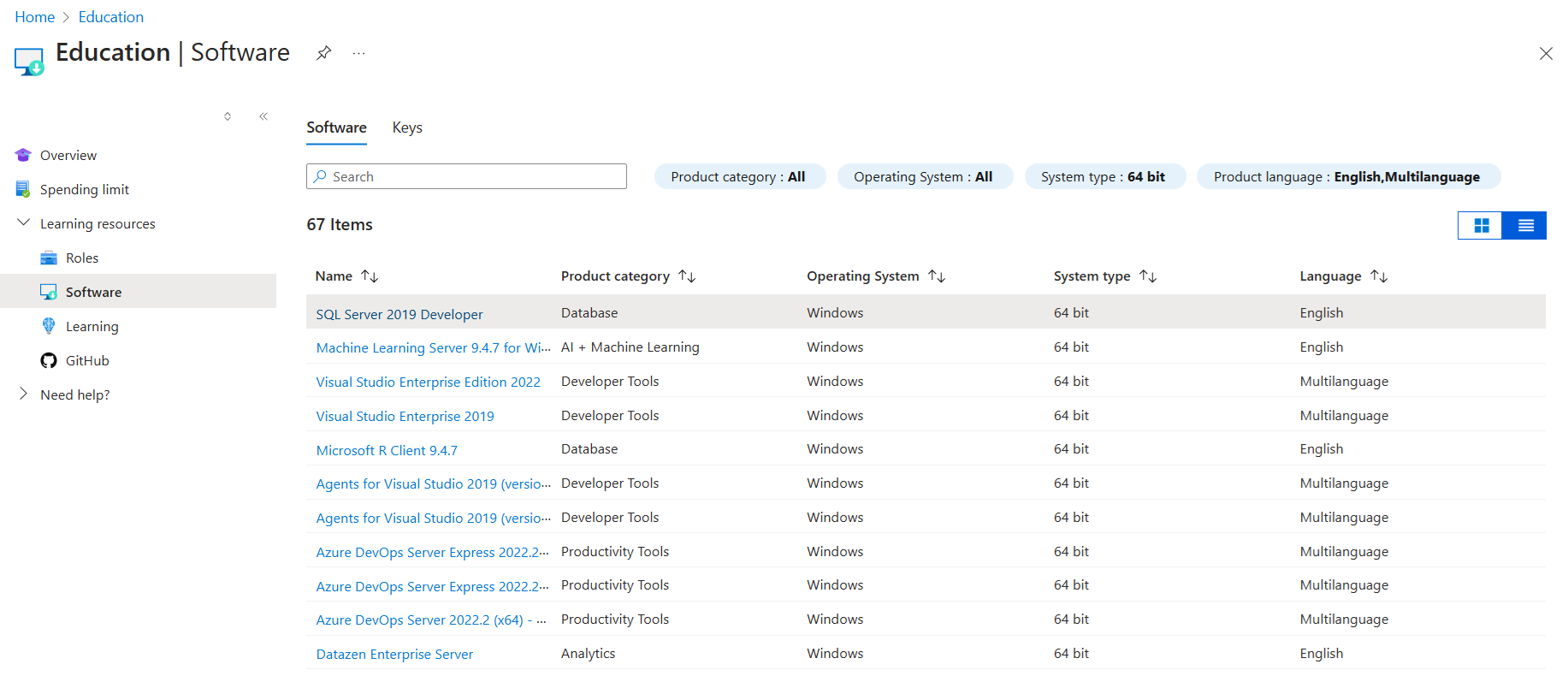...
Microsoft's Azure Dev Tools for Education is an annual membership program provided by the iSchool for iSchool students enrolled in an active course. It allows students opportunities to experiment with Microsoft development tools, operating systems, server applications, and cloud services. Office add-ons such as MS Project and Visio are also available.
Am I eligible?
Your eligibility is added to Microsoft Azure based on your affiliation with the iSchool. In order to be eligible to access Microsoft Azure, you must meet the following criteria:
...
Be enrolled in, or teaching, an IST class for the current term
...
You must have an active SU Microsoft NetID/Password.
How do I get access?
Go to the Azure Dev Tools Page.
When you reach the Azure page, click the 'Sign In' button.
When you reach the Microsoft sign in page, use your "netid@syr.edu" email address and your NetID password to log in.
Once signed in, you will be redirected to the Education Azure blade. From here, you can access Microsoft learning tools, Software and Keys.
Open a browser and go to the Education Hub.- Sign in with you account that is associated with Azure for Students or Azure Dev Tools for Teaching
- Navigate to the Software blade in the Education Hub
- Select any of the software developer tools in the software blade to open the download pane.
- Read the software information to make sure that the software is compatible with your computer system.
- Select Download.
- Follow the on-screen instructions to download and install the software.