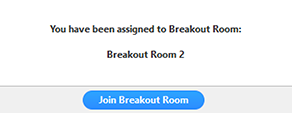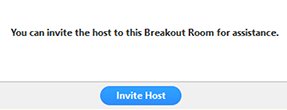Joining a breakout room
- The host will need to invite you to join the breakout room.
- Click Join.
- If you choose Later, you can join by clicking the Breakout Rooms option in your meeting controls.
- Click Join Breakout Room.
You will have access to full controls similar to the meeting.
Asking for help
If you click Ask for Help, it will notify the meeting host that you need assistance and they will be asked to join your breakout room.
- Click Ask for Help in the meeting controls.
- Confirm that you would like assistance by clicking Invite Host.
Leaving the breakout room
You can leave the breakout room and return to the main meeting session at any time, or you can leave the meeting entirely from the breakout room.
- Click Leave Breakout Room.
- Choose if you want to leave the breakout room or the entire meeting.
- When the host ends the breakout rooms, you will be notified and given the option to return to the main room immediately, or in 60 seconds.